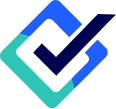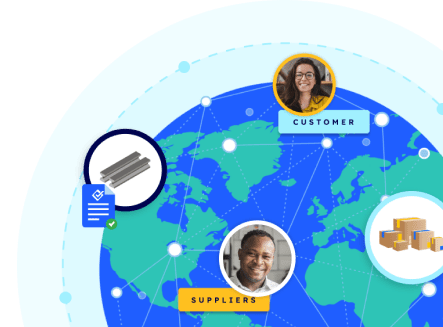Vendor Communication Resources
Unlock the benefits: A comprehensive guide for using SmartCert to streamline vendor certs
Here’s how to get started
This handy guide will walk you through the process of setting up internal tools or introducing your new cert process to vendors. Learn how to use SmartCert’s cert approval process, set up email monitoring, and take advantage of our Preferred Vendor Program.
RECEIVED A SMARTCERT? HERE’S HOW TO USE SMARTCERT’S APPROVAL, REJECTION, AND CHAT TOOLS
- Watch the how-to video here
- Communicate with vendors and internal teams as you receive certs. Not responsible for the review process? No problem! Invite the appropriate team members to SmartCert so they can log in, view digital copies, send approvals or rejections, add signatures, and make adjustments to the cert package before downloading.
- Search and review certs in the document viewer to ensure the information is accurate —no need to sift through a paper copy!
- Approved certs? Great news! Click the approval button on the SmartCert to notify your vendor, and the approval will be date/time stamped for both parties.
- Something not right? Click ‘changes required’ and message them on the Conversations tab. You can also chat with team members there.
- Once certs are updated and approved, click the approval button, add a signature or stamp, make adjustments, then send to customers or download as needed.
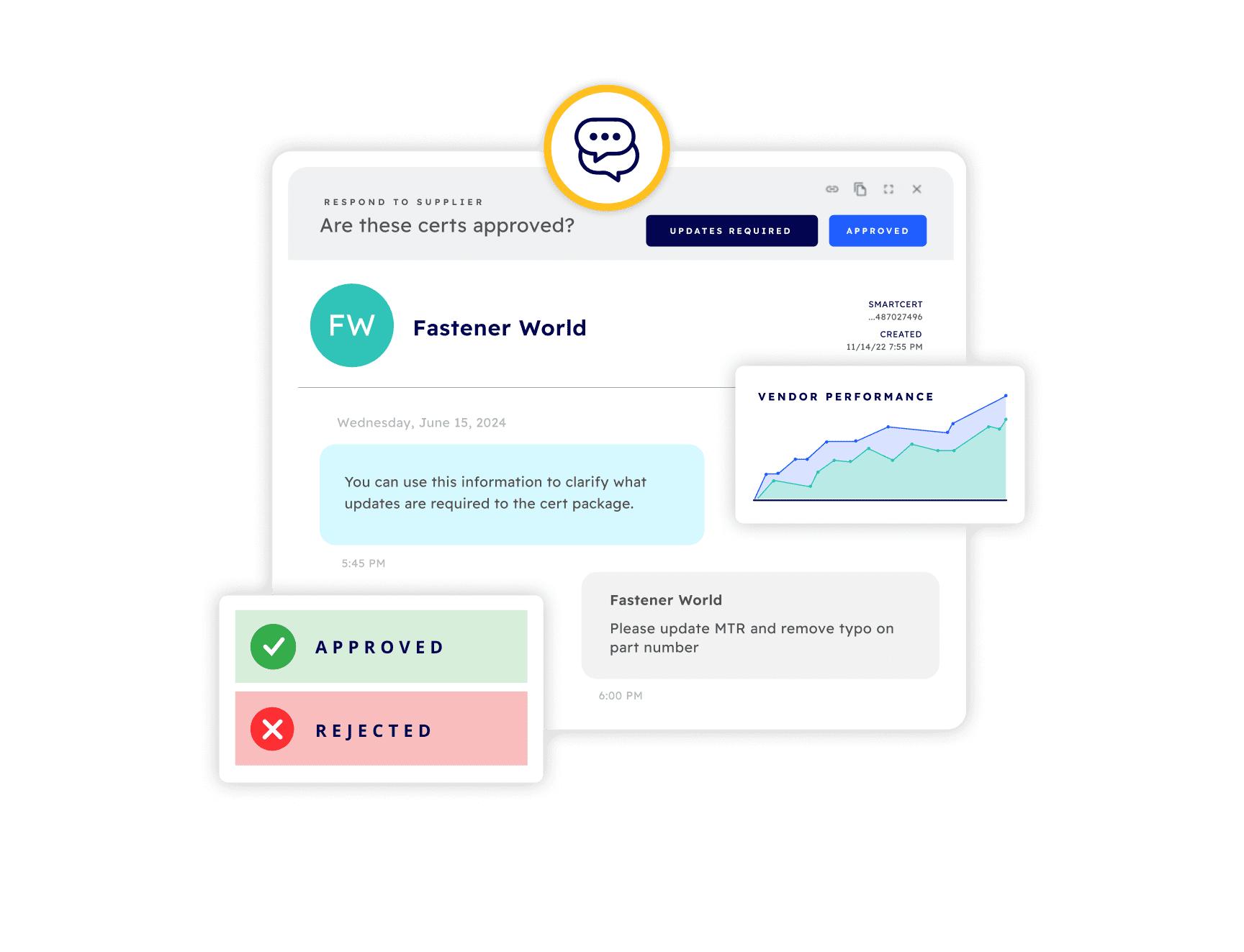
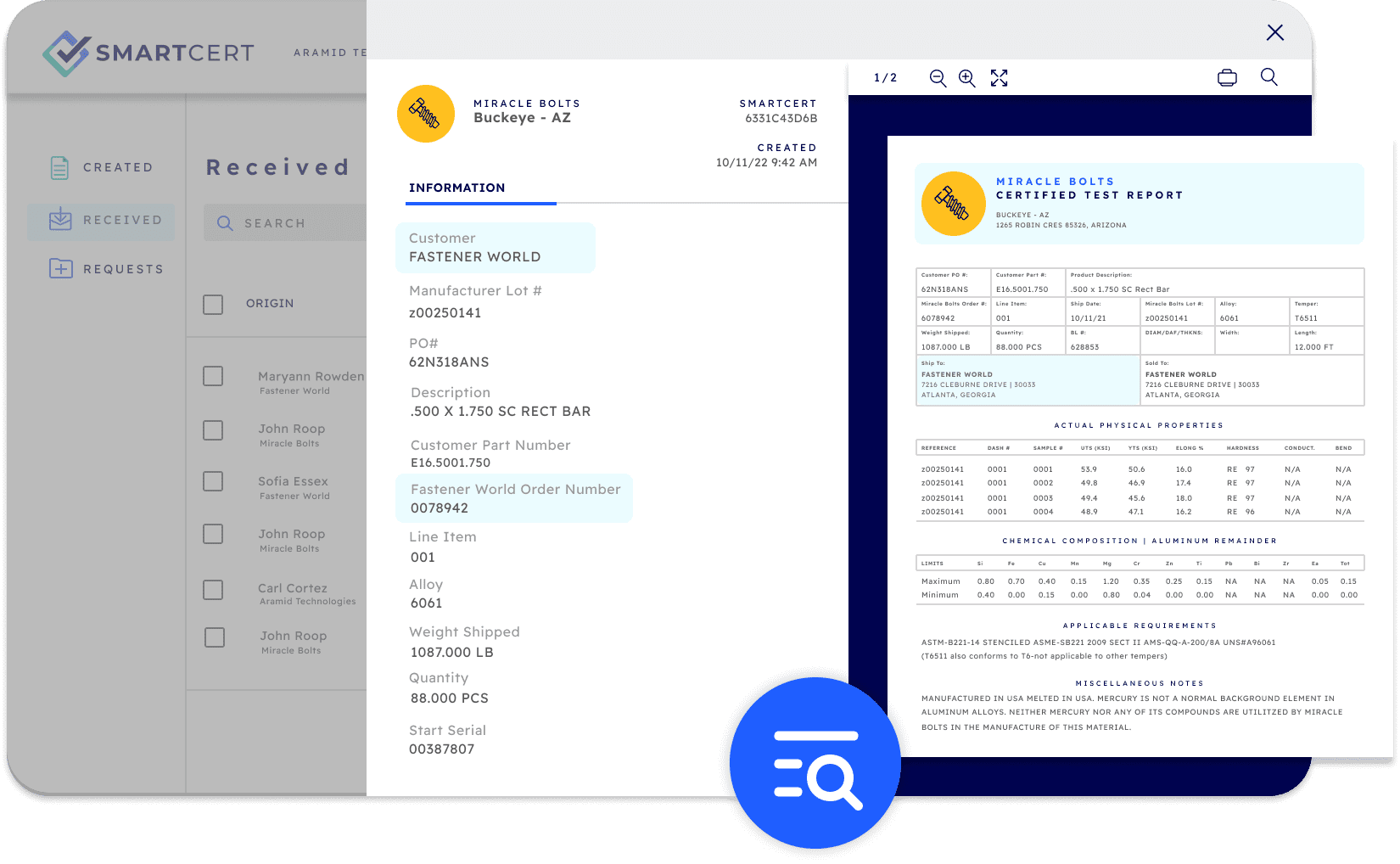
- Email monitoring can be set up on an email address vendors use to send certs.
- Each email will generate a new SmartCert, incorporating all the documents and noting the vendor who sent the certs. SmartCert’s technology will create keywords for the cert package (PO, part, lot, etc.) to make it easily accessible to you and your team. This process helps create a standard receiving process, even if your vendors aren’t on the network.
- Documents and data can be adjusted as needed.
- Send an email introduction using one of the email templates provided below (Feel free to adjust the content to suit your needs.
- Attach the SmartCert Overview and Setup Instructions PDF to your email introduction.
- Add the SmartCert network badge to your website, newsletter, and communications.
- Update your signature using one of the options provided to reinforce your new cert process.
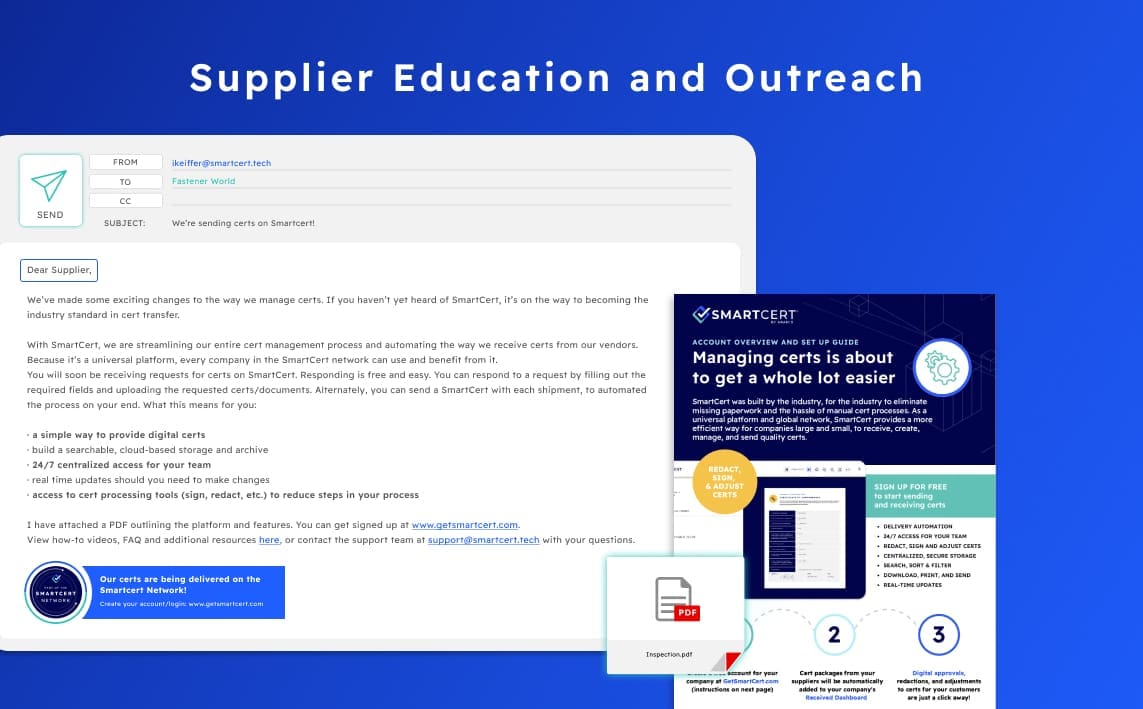
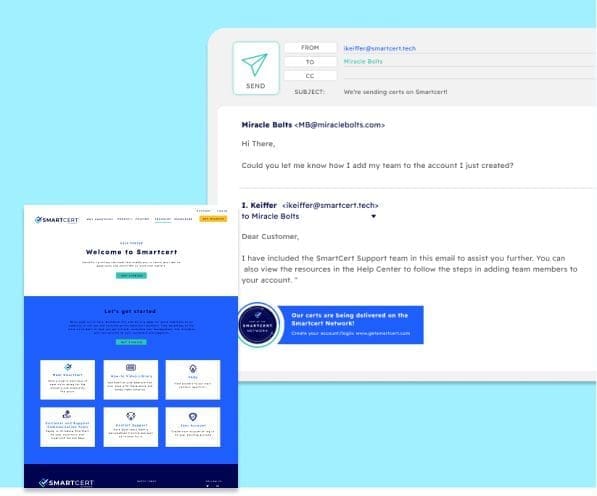
USE YOUR SUPPORT TEAM
- Want to learn more about how other companies are using SmartCert to consolidate all their vendor certs? Interested in SmartCert’s preferred vendor program and the discounts you can provide your vendors in getting started? Fill out the support form below or email support@smartcert.tech and we’ll be happy to help.
- The team at SmartCert is standing by and happy to assist if your vendors have questions or need help getting started. You can also:
- Direct them to resources and support by sending a link to the help center. (Copy and paste this link: smartcertstage.wpengine.com/help-center/)
- Or forward / copy us on the email from your vendor using support@smartcert.tech
Resources
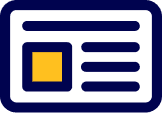
Email templates
Use these templates to introduce your suppliers to your new process.

SmartCert Overview and Set up Instructions
Share this PDF to help your suppliers get familiar with SmartCert.
Want to train up your teams on your new process for receiving certs?
We’re here for it! Send a message to support@smartcert.tech and we’ll be happy to schedule an overview and training and ensure everyone is up to speed on your new process.
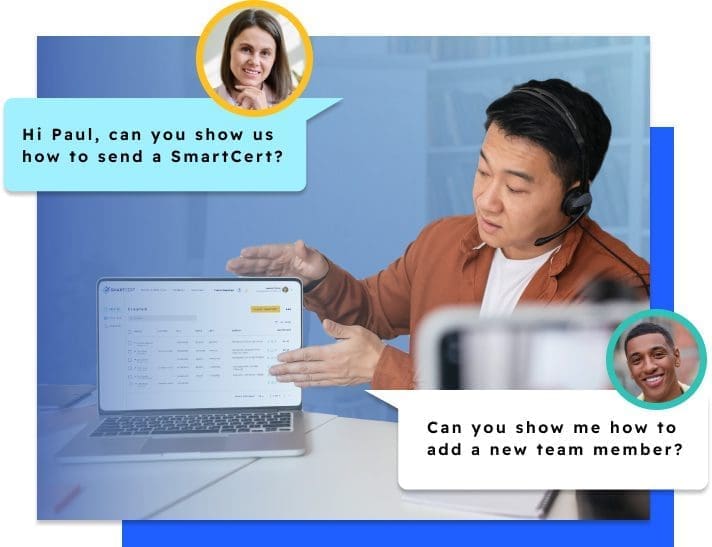
Want more support?
Click here to send us an email for additional guidance in introducing SmartCert to your suppliers.